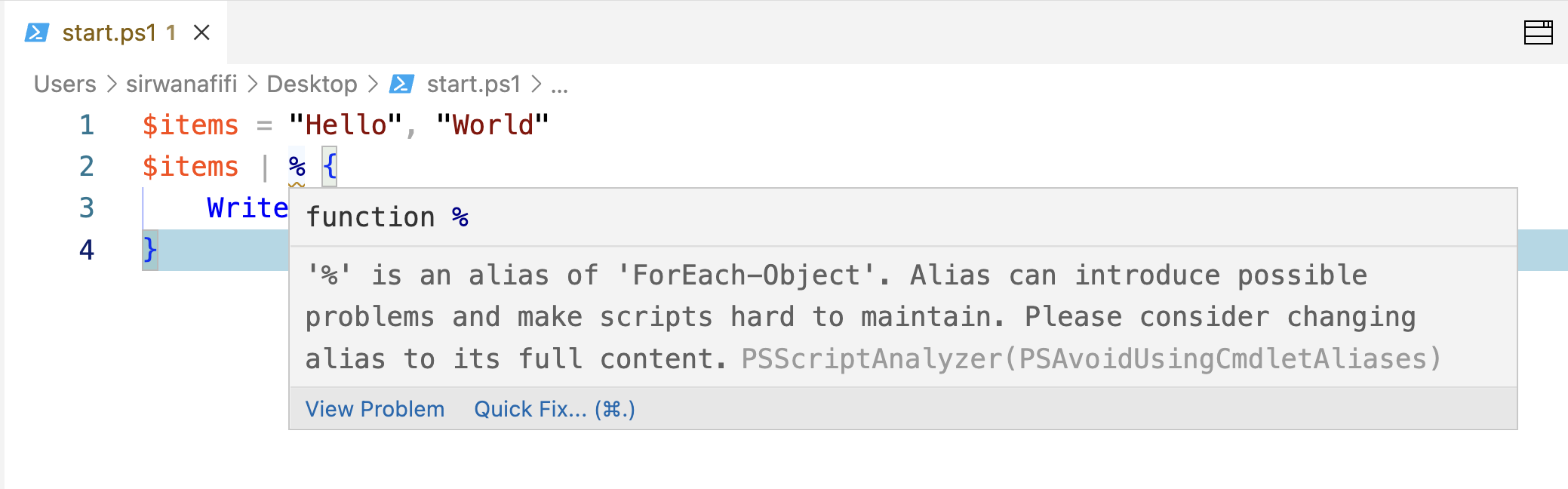یکی از متداولترین کارهایی که با اسناد میتوان انجام داد، تهیه خروجی pdf از word و پر کردن یک فایل word با مقادیر ورودی است که سعی داریم یک نمونه از آن را اینجا بررسی کنیم. کد عمومی برای جایگزین کردن:
public void MsInteropReplace(Microsoft.Office.Interop.Word.Application doc, object findText, object replaceWithText)
{
object matchCase = false;
object matchWholeWord = true;
object matchWildCards = false;
object matchSoundsLike = false;
object matchAllWordForms = false;
object forward = true;
object format = false;
object matchKashida = false;
object matchDiacritics = false;
object matchAlefHamza = false;
object matchControl = false;
object read_only = false;
object visible = true;
object replace = 2;
object wrap = 1;
//execute find and replace
doc.Selection.Find.Execute(ref findText, ref matchCase, ref matchWholeWord,
ref matchWildCards, ref matchSoundsLike, ref matchAllWordForms, ref forward, ref wrap, ref format, ref replaceWithText, ref replace,
ref matchKashida, ref matchDiacritics, ref matchAlefHamza, ref matchControl);
} و یا این مورد:
private static void MsInteropReplace2()
{
var doc = new Microsoft.Office.Interop.Word.Application().Documents.Open(@"D:\temp\te1.docx");
doc.Content.Find.Execute("@levelOrder", false, true, false, false, false, true, 1, false, "12345", 2,
false, false, false, false);
object missing = System.Reflection.Missing.Value;
doc.SaveAs(@"D:\temp\out.docx", ref missing, ref missing, ref missing, ref missing
, ref missing, ref missing, ref missing, ref missing, ref missing, ref missing
, ref missing, ref missing, ref missing, ref missing, ref missing);
}
که هر دو مورد را در stackoverflow میتوانید پیدا کنید. به شخصه از این مورد برای replace کردن مقادیر در یک فایل template.docx استفاده میکردم؛ ولی بعد از مدتی فهمیدم که Footerها و Header را نمیتواند پردازش کند. کد زیر در تمامی قسمتهایی که در یک فایل word میتوان متغیر تعریف کرد را گشته و عمل پر کردن مقادیر را بر روی فایل نمونه، انجام میدهد و شامل سه متد ذیل است:
private static void repAll()
{
object Missing = System.Reflection.Missing.Value;
Application app = null;
Microsoft.Office.Interop.Word.Document doc = null;
try
{
app = new Microsoft.Office.Interop.Word.Application();
doc = app.Documents.Open(@"D:\temp\te1.docx", Missing, Missing, Missing, Missing, Missing, Missing, Missing, Missing, Missing);
FindReplaceAnywhere(app, "@levelOrder", "محرمانه");
doc.SaveAs(@"D:\temp\out.docx", Missing, Missing, Missing, Missing, Missing, Missing, Missing, Missing, Missing);
}
finally
{
try
{
if (doc != null) ((Microsoft.Office.Interop.Word._Document)doc).Close(true, Missing, Missing);
}
finally { }
if (app != null) ((Microsoft.Office.Interop.Word._Application)app).Quit(true, Missing, Missing);
}
}
private static void searchAndReplaceInStory(Microsoft.Office.Interop.Word.Range rngStory, string strSearch, string strReplace)
{
rngStory.Find.ClearFormatting();
rngStory.Find.Replacement.ClearFormatting();
rngStory.Find.Text = strSearch;
rngStory.Find.Replacement.Text = strReplace;
rngStory.Find.Wrap = WdFindWrap.wdFindContinue;
object Missing = System.Reflection.Missing.Value;
object arg1 = Missing; // Find Pattern
object arg2 = Missing; //MatchCase
object arg3 = Missing; //MatchWholeWord
object arg4 = Missing; //MatchWildcards
object arg5 = Missing; //MatchSoundsLike
object arg6 = Missing; //MatchAllWordForms
object arg7 = Missing; //Forward
object arg8 = Missing; //Wrap
object arg9 = Missing; //Format
object arg10 = Missing; //ReplaceWith
object arg11 = WdReplace.wdReplaceAll; //Replace
object arg12 = Missing; //MatchKashida
object arg13 = Missing; //MatchDiacritics
object arg14 = Missing; //MatchAlefHamza
object arg15 = Missing; //MatchControl
rngStory.Find.Execute(ref arg1, ref arg2, ref arg3, ref arg4, ref arg5, ref arg6, ref arg7, ref arg8, ref arg9, ref arg10, ref arg11, ref arg12, ref arg13, ref arg14, ref arg15);
}
// Main routine to find text and replace it,
// var app = new Microsoft.Office.Interop.Word.Application();
public static void FindReplaceAnywhere(Microsoft.Office.Interop.Word.Application app, string findText, string replaceText)
{
// http://forums.asp.net/p/1501791/3739871.aspx
var doc = app.ActiveDocument;
// Fix the skipped blank Header/Footer problem
// http://msdn.microsoft.com/en-us/library/aa211923(office.11).aspx
Microsoft.Office.Interop.Word.WdStoryType lngJunk = doc.Sections[1].Headers[WdHeaderFooterIndex.wdHeaderFooterPrimary].Range.StoryType;
// Iterate through all story types in the current document
foreach (Microsoft.Office.Interop.Word.Range rngStory in doc.StoryRanges)
{
// Iterate through all linked stories
var internalRangeStory = rngStory;
do
{
searchAndReplaceInStory(internalRangeStory, findText, replaceText);
try
{
// 6 , 7 , 8 , 9 , 10 , 11 -- http://msdn.microsoft.com/en-us/library/aa211923(office.11).aspx
switch (internalRangeStory.StoryType)
{
case Microsoft.Office.Interop.Word.WdStoryType.wdEvenPagesHeaderStory: // 6
case Microsoft.Office.Interop.Word.WdStoryType.wdPrimaryHeaderStory: // 7
case Microsoft.Office.Interop.Word.WdStoryType.wdEvenPagesFooterStory: // 8
case Microsoft.Office.Interop.Word.WdStoryType.wdPrimaryFooterStory: // 9
case Microsoft.Office.Interop.Word.WdStoryType.wdFirstPageHeaderStory: // 10
case Microsoft.Office.Interop.Word.WdStoryType.wdFirstPageFooterStory: // 11
if (internalRangeStory.ShapeRange.Count > 0)
{
foreach (Microsoft.Office.Interop.Word.Shape oShp in internalRangeStory.ShapeRange)
{
if (oShp.TextFrame.HasText != 0)
{
searchAndReplaceInStory(oShp.TextFrame.TextRange, findText, replaceText);
}
}
}
break;
default:
break;
}
}
catch
{
// On Error Resume Next
}
// ON ERROR GOTO 0 -- http://www.harding.edu/fmccown/vbnet_csharp_comparison.html
// Get next linked story (if any)
internalRangeStory = internalRangeStory.NextStoryRange;
} while (internalRangeStory != null); // http://www.harding.edu/fmccown/vbnet_csharp_comparison.html
}
}
برای تهیه pdf نیز میتوانید به کد زیر مراجعه کنید:
public static void getFileDocxInPdf()
{
// Create a new Microsoft Word application object
Microsoft.Office.Interop.Word.Application word = new Microsoft.Office.Interop.Word.Application();
// C# doesn't have optional arguments so we'll need a dummy value
object oMissing = System.Reflection.Missing.Value;
// Get list of Word files in specified directory
DirectoryInfo dirInfo = new DirectoryInfo(@"D:\temp");
FileInfo[] wordFiles = dirInfo.GetFiles("*.docx");
word.Visible = false;
word.ScreenUpdating = false;
foreach (FileInfo wordFile in wordFiles)
{
// Cast as Object for word Open method
Object filename = (Object)wordFile.FullName;
// Use the dummy value as a placeholder for optional arguments
Microsoft.Office.Interop.Word.Document doc = word.Documents.Open(ref filename, ref oMissing,
ref oMissing, ref oMissing, ref oMissing, ref oMissing, ref oMissing,
ref oMissing, ref oMissing, ref oMissing, ref oMissing, ref oMissing,
ref oMissing, ref oMissing, ref oMissing, ref oMissing);
doc.Activate();
object outputFileName = wordFile.FullName.Replace(".docx", ".pdf");
object fileFormat = WdSaveFormat.wdFormatPDF;
// Save document into PDF Format
doc.SaveAs(ref outputFileName,
ref fileFormat, ref oMissing, ref oMissing,
ref oMissing, ref oMissing, ref oMissing, ref oMissing,
ref oMissing, ref oMissing, ref oMissing, ref oMissing,
ref oMissing, ref oMissing, ref oMissing, ref oMissing);
// Close the Word document, but leave the Word application open.
// doc has to be cast to type _Document so that it will find the
// correct Close method.
object saveChanges = WdSaveOptions.wdDoNotSaveChanges;
((_Document)doc).Close(ref saveChanges, ref oMissing, ref oMissing);
doc = null;
}
// word has to be cast to type _Application so that it will find
// the correct Quit method.
((_Application)word).Quit(ref oMissing, ref oMissing, ref oMissing);
word = null;
}